In the fast-evolving world of smartphones, Android continues to be a leading choice for millions of users worldwide. If you’re one of those Android users looking to explore something new and exciting, then Gemini on Android is worth checking out. Whether you’re familiar with the Gemini protocol or just hearing about it for the first time, this article will walk you through everything you need to know about using Gemini on Android.
What is Gemini?
Before diving into how Gemini on Android works, it’s essential to understand what Gemini itself is. Gemini is a relatively new, minimalist internet protocol that provides a lightweight alternative to the modern web. It focuses on simplicity and user privacy, making it an excellent choice for people who want a more focused browsing experience without all the distractions like ads and pop-ups that you encounter on the traditional web.
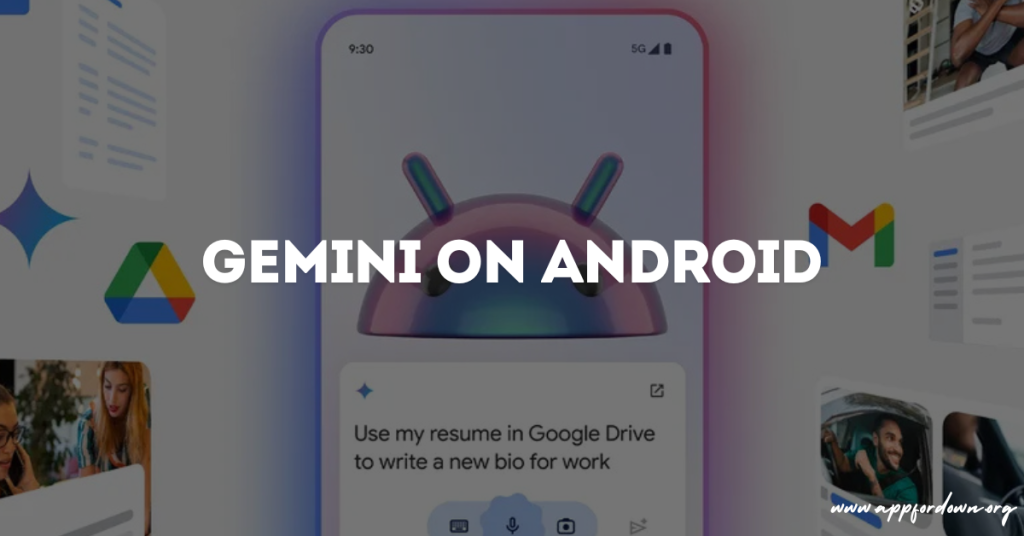
The Gemini protocol works through “Gemini clients,” which are specialized browsers designed for this protocol. So, to explore Gemini on your Android device, you’ll need to install a compatible Gemini client or browser.
Why Use Gemini on Android?
There are several reasons why Android users might be drawn to Gemini on Android. Here are a few key advantages:
- Simplicity: The Gemini protocol is all about minimalism. The interface is stripped down, providing a clean, fast, and distraction-free browsing experience.
- Privacy: Unlike traditional websites that collect and track your data, Gemini sites don’t use cookies or invasive tracking mechanisms. This makes browsing Gemini on Android a much more private experience.
- Low Data Usage: Because the content on Gemini is plain text with minimal formatting, it uses significantly less data than traditional web browsing. This is great for users with limited data plans or those who want to save on bandwidth.
- Compatibility: Several Gemini clients are available for Android, making starting easy.
How to Get Started with Gemini on Android
Using Gemini on Android is incredibly simple, but you must install a Gemini browser to access Gemini sites. Here’s how you can get started:
Step 1: Download a Gemini Browser
The first step to exploring the world of Gemini on Android is to download a Gemini-compatible browser from the Play Store or an alternative Android app store.
Some popular Gemini browsers for Android include:
- Lagrange: A widely used and feature-rich Gemini browser.
- Ariane: Another simple, lightweight Gemini browser for Android.
- Deedum: This browser offers a clean, user-friendly interface and is excellent for beginners.
Depending on your preferences, you can also find other Gemini clients on open-source platforms like GitHub or F-Droid.
Step 2: Install the Gemini Client
After choosing the Gemini browser that best suits your needs, installing it on your Android device is next. Follow the usual process for downloading and installing apps, and within minutes, you’ll be ready to start exploring Gemini on your Android phone or tablet.
Step 3: Browse Gemini
Once the Gemini browser is installed, open the app and explore Gemini capsules (the equivalent of websites in the Gemini protocol). You can search for Gemini directories or browse links from other Gemini users to discover new content.
While Gemini may seem limited compared to the web, the community behind it is continuously growing, and you’ll find all kinds of interesting, text-based content, from blogs and essays to technical documents.
How to Uninstall Gemini on Android
If you’ve tried using Gemini on Android and decided it’s not for you, disabling or uninstalling the Gemini client is simple. Here’s how you can do it:
- Locate the Gemini Client: First, find the Gemini browser or client you installed (such as Lagrange, Ariane, or Deedum) in your app drawer or home screen.
- Uninstall the Gemini Browser:
- Option 1: From the Home Screen:
- Long-press the Gemini app icon.
- You should see an option to “Uninstall” or drag the icon to the “Uninstall” option at the top of the screen.
- Option 2: From Settings:
- Go to Settings on your Android device.
- Scroll down to Apps or Apps & notifications.
- Find the Gemini browser you want to disable or uninstall.
- Tap on the app, and you’ll see an option to Uninstall. Tap on it to remove the app from your device.
- Option 1: From the Home Screen:
- Precise Data (Optional): If you want to remove any leftover data:
- Before uninstalling, go to Settings > Apps.
- Tap on the Gemini app.
- Select Storage.
- Tap Clear data and Clear cache to remove any remaining files related to the app.
- Disable Alternative Browsers (if applicable): If you’ve installed multiple Gemini clients and want to stop using one, you can follow the same uninstall process for that specific app. Gemini works through the app or browser you installed, so once it’s uninstalled, it will no longer function on your Android device.
After following these steps, Gemini on Android will be completely disabled, and you can return to browsing the regular web through your default Android browser.
Benefits of Using Gemini on Android
Now that you know how to start, let’s talk about the main benefits of using Gemini on Android.
- Minimal Distractions
If you’re tired of the information overload on the modern web, you’ll love the simplicity of Gemini on Android. Since Gemini capsules are text-based with no ads, pop-ups, or videos, you can focus solely on the content without distractions. This makes for a more relaxing browsing experience.
- Enhanced Privacy
Privacy is a growing concern for many internet users, and Gemini addresses this issue by keeping your data safe. Gemini on Android doesn’t require cookies, user accounts, or personal data to access content, so you can browse without leaving a trace.
- Faster Load Times
Thanks to its lightweight nature, Gemini on Android loads pages much faster than traditional web browsers. This is a huge plus if you’re on a slow connection or trying to conserve data.
- Low Battery and Data Usage
Using Gemini on Android also helps conserve battery life and data. Since Gemini capsules are more petite than web pages and don’t load unnecessary multimedia, you’ll find that your battery lasts longer and you use less mobile data.
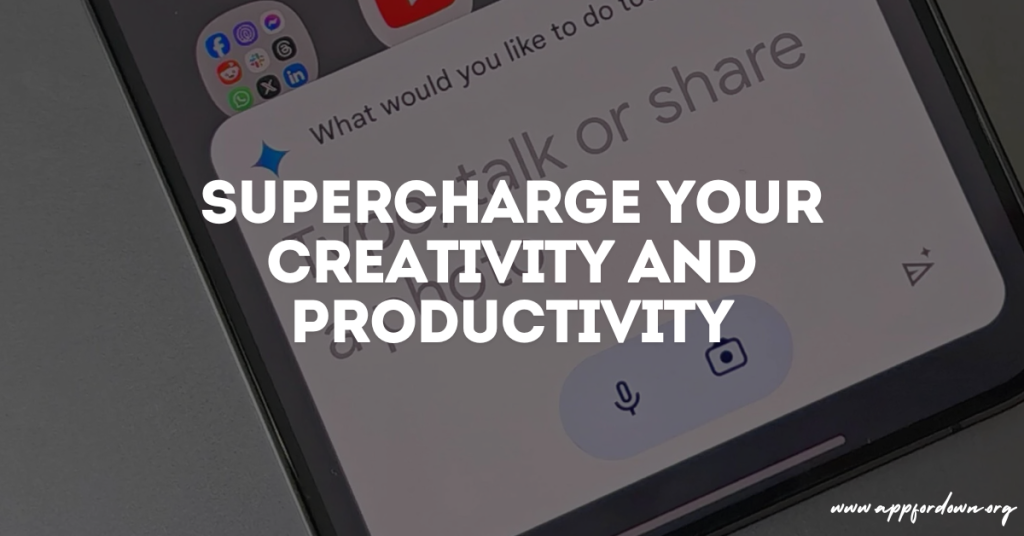
Things to Keep in Mind
While there are many benefits to using Gemini on Android, there are also a few things to consider.
- Limited Content
Because the Gemini protocol is still relatively new, the content available on Gemini is more limited than the broader internet. You won’t find video streaming services, e-commerce platforms, or other popular online services on Gemini. However, the community is constantly growing, and more content is added regularly.
- Not a Replacement for the Web
Gemini on Android is great for certain types of browsing, but it isn’t designed to be something other than to replace the web. It’s more of a complementary experience when you want a more straightforward, distraction-free environment to browse or read.
Best Gemini Clients for Android
Here are some of the best Gemini clients you can use on your Android device:
- Lagrange
Lagrange is a full-featured Gemini client that offers a smooth and intuitive user interface. It supports the Gemini protocol and Gopher, another lightweight protocol similar to Gemini.
- Ariane
Ariane is an excellent choice for browsing Gemini on Android if you prefer something more lightweight and straightforward. It focuses on speed and simplicity, making it perfect for users who want a no-frills browsing experience.
- Deedum
Deedum offers a user-friendly interface and is ideal for users new to Gemini. It’s lightweight, fast, and straightforward, making it one of Android’s most popular Gemini browsers.
How to Download Gemini Clients
If you’re ready to try Gemini on Android, you can easily find Gemini clients on various app stores. For a quick and safe download, visit https://www.appfordown.org to get your Gemini browser and start exploring today.
Conclusion
In conclusion, using Gemini on Android offers a refreshing alternative to traditional web browsing. Whether you’re looking for a minimalist browsing experience, enhanced privacy, or something new to explore, Gemini on Android has much to offer. Following the simple steps outlined above, you can get started with Gemini in no time and enjoy a browsing experience free from distractions, ads, and data tracking.







